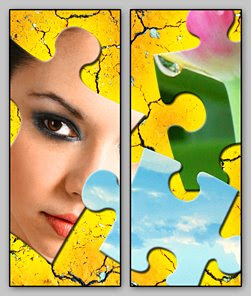 Hermine is the guest hostess over at Make a Moo or Two this week, and her challenge is to incorporate a jigsaw puzzle piece into your moos.
Hermine is the guest hostess over at Make a Moo or Two this week, and her challenge is to incorporate a jigsaw puzzle piece into your moos. Even though I had trouble coming up with something I liked, I found this challenge really appealing. There’s something about a jigsaw puzzle that intrigues me—maybe because life is like a puzzle, and we’re trying to fit the pieces together to make sense of it.
In any case, I used the custom shape tool in Photoshop to generate the pieces I used here. But if you want a whole photo to look like a jigsaw puzzle, there are a couple of ways of doing this.
Use the Texturizer tool in the Filters menu. For a complete step-by-step tutorial, check out the Photoshop Talent website.
Download Panos Puzzle Effects which installs as a Photoshop action. There is a lite version that’s free, or you can buy the one that creates a more complicated looking jigsaw.
I prefer the results of the Panos action to those of the Texturizer tool because I think it looks more realistic. But if you’re a Photoshop user, you might want to try both and see what you think.

5 comments:
Yes these are stunning.
Very impressive moo´s. Love them.
They look great!
Great Moos! I like these vibrant colours!
And thanks for the Photoshop links!
Thanks for the tips, I'm hopeless at Photo shop.
Wonderful moos Susan
Post a Comment