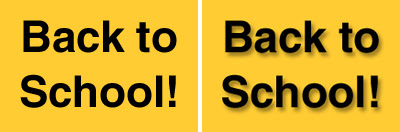 If you’re a type junkie like me, you welcome any Photoshop effect that enhances it – and as you can see from the Back to School samples shown above, adding a drop shadow gives the type more dimension.
If you’re a type junkie like me, you welcome any Photoshop effect that enhances it – and as you can see from the Back to School samples shown above, adding a drop shadow gives the type more dimension.Here’s how I did it:
(1) Open a new document 3” x 2” in size.
(2) Click on your Foreground Color in the Toolbox to bring up the Color Picker and choose yellow. (I was aiming for the school bus look).
(3) Go back to the Toolbox and click on the Paint Bucket to fill your white space with yellow.
(4) Now return to the Foreground Color in the Toolbox and change the color to black.
(5) Then it’s back to the Toolbox again, but this time you’ll click on the Type tool.
(6) In the Options bar above, choose Helvetica>Bold>48 pt type. (If you don’t have Helvetica, another bold sans serif type will do just as well).
(7) Position your cursor and type Back to School. Use the Move Tool to shift your finished type if you need to.
(8) Go to the Layers Palette and you will see that Back to School appears on its own layer. Double click in the space right beside it to bring up the Layer Style dialogue box.
(9) Under Blending Options, choose Drop Shadow.
(10) Click beside Drop Shadow to bring up more options, and using the slider, lower the Opacity to 40 per cent. Then click OK and you’re done!

No comments:
Post a Comment